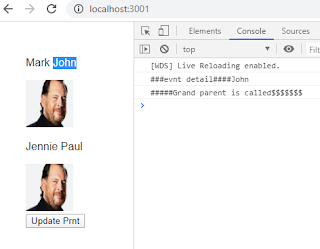>>Add below Jars in the eclipse to the project. You can download them from the maven repository.
httpclient-4.2.1.jar
httpcore-4.2.1.jar
json-20090211.jar
commons-logging-1.1.1.jar
>> Run below code to get the access token and perform further operations.
===============================================
import java.io.BufferedReader;
import java.io.InputStream;
import java.io.InputStreamReader;
import java.io.IOException;
import java.io.UnsupportedEncodingException;
import org.apache.http.Header;
import org.apache.http.HttpResponse;
import org.apache.http.client.HttpClient;
import org.apache.http.client.methods.HttpGet;
import org.apache.http.client.methods.HttpPost;
import org.apache.http.entity.StringEntity;
import org.apache.http.impl.client.DefaultHttpClient;
import org.apache.http.message.BasicHeader;
import org.apache.http.util.EntityUtils;
import org.json.JSONException;
import org.json.JSONObject;
/**
* This program demonstrates the following basic use cases for the REST API:
* - authentication with OAuth 2.0 (This is for development purposes only. Not a real implementation.)
* - querying (using account records)
* - inserting (using a contact record related to one of the retrieved account records)
* - updating (updates contact record added in previous step)
*
* @author salesforce training
*/
public class RESTApp extends Object {
//---------REST and OAuth-------
//Portions of the URI for REST access that are re-used throughout the code
private static String OAUTH_ENDPOINT = "/services/oauth2/token";
private static String REST_ENDPOINT = "/services/data";
//Basic header information added to each HTTP object that is used
//to invoke the REST API.
private static Header prettyPrintHeader = new BasicHeader("X-PrettyPrint", "1");
//================Code starts here===================
public static void main(String[] args) {
new RESTApp();
}
/**
* Constructor drives console interaction and calls appropriate methods.
*/
public RESTApp() {
RestConnectionHelper restConn = this.oauth2Login();
if (restConn.baseUri!= null) {
//Retrieved accountId that is used when contact is added.
String accountId = this.queryAccount(restConn);
if (accountId != null) {
//Id of inserted contact. Used to update contact.
String contactId = this.insertContact(restConn,accountId);
if (contactId != null) {
this.updateContact(restConn, contactId);
} else {
System.out.println("Contact not found.");
}
} else {
System.out.println("Account not found.");
}
}
}
/**
* This method connects the program to the Salesforce organization using OAuth.
* It stores returned values for further access to organization.
* @param userCredentials Contains all credentials necessary for login
* @return
*/
public RestConnectionHelper oauth2Login() {
System.out.println("_______________ Login _______________");
OAuth2Response oauth2Response = null;
HttpResponse response = null;
UserCredentials userCredentials = new UserCredentials();
RestConnectionHelper restConn = new RestConnectionHelper();
String loginHostUri = "https://" +
userCredentials.loginInstanceDomain + OAUTH_ENDPOINT;
try {
//Construct the objects for making the request
HttpClient httpClient = new DefaultHttpClient();
// If you are behind a proxy server, uncomment
// the next line of code after supplying values for your proxy server
// httpClient.getParams().setParameter(ConnRoutePNames.DEFAULT_PROXY, new HttpHost("myProxy.domain.com", 8088 /*this may need to change as well*/, "http"));
HttpPost httpPost = new HttpPost(loginHostUri);
StringBuffer requestBodyText =
new StringBuffer("grant_type=password");
requestBodyText.append("&username=");
requestBodyText.append(userCredentials.userName);
requestBodyText.append("&password=");
requestBodyText.append(userCredentials.password);
requestBodyText.append("&client_id=");
requestBodyText.append(userCredentials.consumerKey);
requestBodyText.append("&client_secret=");
requestBodyText.append(userCredentials.consumerSecret);
StringEntity requestBody =
new StringEntity(requestBodyText.toString());
requestBody.setContentType("application/x-www-form-urlencoded");
httpPost.setEntity(requestBody);
httpPost.addHeader(prettyPrintHeader);
System.out.println("body is " + requestBodyText);
//Make the request and store the result
response = httpClient.execute(httpPost);
//Parse the result if we were able to connect.
if ( response.getStatusLine().getStatusCode() == 200 ) {
String response_string = EntityUtils.toString(response.getEntity());
try {
JSONObject json = new JSONObject(response_string);
oauth2Response = new OAuth2Response(json);
System.out.println("JSON returned by response: +\n" + json.toString(1));
} catch (JSONException je) {
je.printStackTrace();
}
restConn.baseUri = oauth2Response.instance_url + REST_ENDPOINT
+ "/v" + userCredentials.apiVersion +".0";
restConn.oauthHeader = new BasicHeader("Authorization", "OAuth " +
oauth2Response.access_token);
System.out.println("\nSuccessfully logged in to instance: "
+ restConn.baseUri);
} else {
System.out.println("An error has occured. Http status: " + response.getStatusLine().getStatusCode());
System.out.println(getBody(response.getEntity().getContent()));
System.exit(-1);
}
} catch (UnsupportedEncodingException uee) {
uee.printStackTrace();
} catch (IOException ioe) {
ioe.printStackTrace();
} catch (NullPointerException npe) {
npe.printStackTrace();
}
return restConn;
}
/**
* This method demonstrates
* - How to use HTTPGet and a constructed URI to retrieve data from Salesforce.
* - Simple parsing of a JSON object.
*/
public String queryAccount(RestConnectionHelper restConn) {
System.out.println("\n_______________ Account QUERY _______________");
String accountId = null;
try {
//Set up the HTTP objects needed to make the request.
HttpClient httpClient = new DefaultHttpClient();
/********************************************************
* TODO:
* Set the value of uri on the line below to the baseURI concatenated
* with the query parameter and the query string.
********************************************************/
String uri = restConn.baseUri + "/query?q=SELECT+id+,+name+FROM+Account+limit+2";
System.out.println("Query URL: " + uri);
HttpGet httpGet = new HttpGet(uri);
httpGet.addHeader(restConn.oauthHeader);
httpGet.addHeader(prettyPrintHeader);
// Make the request.
HttpResponse response = httpClient.execute(httpGet);
// Process the result
int statusCode = response.getStatusLine().getStatusCode();
if (statusCode == 200) {
String response_string = EntityUtils.toString(response.getEntity());
try {
JSONObject json = new JSONObject(response_string);
System.out.println("JSON result of Query:\n" + json.toString(1));
/********************************************************
* TODO:
* Add an assignment statement the line below
* to store the account id of the first object returned to
* use later when creating the Contact record.
********************************************************/
accountId = json.getJSONArray("records").getJSONObject(0).getString("Id");
System.out.println("accountId value is " + accountId);
} catch (JSONException je) {
je.printStackTrace();
}
} else {
System.out.println("Query was unsuccessful. Status code returned is " + statusCode);
}
} catch (IOException ioe) {
ioe.printStackTrace();
} catch (NullPointerException npe) {
npe.printStackTrace();
}
return accountId;
}
/**
* This method demonstrates
* - How to use HTTPPost and a constructed URI to insert data into Salesforce.
* - Simple creation of a JSON object.
*/
public String insertContact(RestConnectionHelper restConn, String accountId) {
System.out.println("\n_______________ Contact INSERT _______________");
String contactId = null;
/********************************************************
* TODO:
* On the line below add code to the URI
* to indicate the type of object that will be inserted into the database
********************************************************/
String uri = restConn.baseUri + "/sobjects/Contact/";
try {
//create the JSON object containing the new contact details.
JSONObject contact = new JSONObject();
contact.put("LastName", "Chin");
contact.put("FirstName", "Jasmine");
contact.put("MobilePhone", "(415)222-3333");
contact.put("Phone", "(650)123-3211");
/********************************************************
* TODO:
* On the line below add the key value pair for the accountId
* to the JSON contact data.
********************************************************/
contact.put("AccountId", accountId);
System.out.println("JSON for contact record to be inserted:\n" + contact.toString(1));
//Construct the objects needed for the request
DefaultHttpClient httpClient = new DefaultHttpClient();
HttpPost httpPost = new HttpPost(uri);
httpPost.addHeader(restConn.oauthHeader);
httpPost.addHeader(prettyPrintHeader);
// The message we are going to post
StringEntity body = new StringEntity(contact.toString(1));
body.setContentType("application/json");
httpPost.setEntity(body);
//Make the request
HttpResponse response = httpClient.execute(httpPost);
//Process the results
int statusCode = response.getStatusLine().getStatusCode();
if (statusCode == 201) {
String response_string = EntityUtils.toString(response.getEntity());
JSONObject json = new JSONObject(response_string);
// Store the retrieved contact id to use when we update the contact.
contactId = json.getString("id");
System.out.println("New contact id from response: " + contactId);
} else {
System.out.println("Insertion unsuccessful. Status code returned is " + statusCode);
}
} catch (JSONException e) {
System.out.println("Issue creating JSON or processing results");
e.printStackTrace();
} catch (IOException ioe) {
ioe.printStackTrace();
} catch (NullPointerException npe) {
npe.printStackTrace();
}
return contactId;
}
/**
* This method demonstrates
* - How to use HTTPPatch and a constructed URI to update data in Salesforce.
* NOTE: You have to create the HTTPPatch, as it does not exist in the standard library.
* - Simple creation of a JSON object.
*/
public void updateContact(RestConnectionHelper restConn, String contactid) {
System.out.println("\n_______________ Contact UPDATE _______________");
//Notice, the id for the record to update is part of the URI, not part of the JSON
String uri = restConn.baseUri + "/sobjects/Contact/" + contactid;
try {
//Create the JSON object containing the updated contact phone number
//and the id of the contact we are updating.
JSONObject contact = new JSONObject();
contact.put("Phone", "(415)555-1234");
System.out.println("JSON for update of contact record:\n" + contact.toString(1));
//Set up the objects necessary to make the request.
DefaultHttpClient httpClient = new DefaultHttpClient();
HttpPatch httpPatch = new HttpPatch(uri);
httpPatch.addHeader(restConn.oauthHeader);
httpPatch.addHeader(prettyPrintHeader);
StringEntity body = new StringEntity(contact.toString(1));
body.setContentType("application/json");
httpPatch.setEntity(body);
//Make the request
HttpResponse response = httpClient.execute(httpPatch);
//Process the response
int statusCode = response.getStatusLine().getStatusCode();
if (statusCode == 204) {
System.out.println("Updated the contact successfully.");
} else {
System.out.println("Contact update NOT successfully. Status code is " + statusCode);
}
} catch (JSONException e) {
System.out.println("Issue creating JSON or processing results");
e.printStackTrace();
} catch (IOException ioe) {
ioe.printStackTrace();
} catch (NullPointerException npe) {
npe.printStackTrace();
}
}
/**
* Extend the Apache HttpPost method to implement an HttpPost
* method.
*/
private static class HttpPatch extends HttpPost {
public HttpPatch(String uri) {
super(uri);
}
public String getMethod() {
return "PATCH";
}
}
/**
* This class is used to hold values returned by the OAuth request.
*/
static class OAuth2Response {
String id;
String issued_at;
String instance_url;
String signature;
String access_token;
public OAuth2Response() {
}
public OAuth2Response(JSONObject json) {
try {
id =json.getString("id");
issued_at = json.getString("issued_at");
instance_url = json.getString("instance_url");
signature = json.getString("signature");
access_token = json.getString("access_token");
} catch (JSONException e) {
e.printStackTrace();
}
}
}
/**
* This class holds all the values related to the credentials needed to
* make the OAuth2 request for authentication. Normally they would not be set in
* this manner.
*/
class UserCredentials {
String loginInstanceDomain = "light601dep-dev-ed.my.salesforce.com";
String apiVersion = "47";
//---------Credentials----------
//Credentials providing access to a specific Salesforce organization.
/********************************************************
* TODO:
* 1. Enter Salesforce login userName
* 2. Enter Salesforce login password
* 3. Enter consumerKey
* 4. Enter consumerSecret
********************************************************/
String userName = "David@lightning601.com";
String password = "xxxxxxxxxG841Lq4OPaBc3nvtMcGmhC5GH";
String consumerKey = "3MVG9G9pzCUSkzZvyptQFNKyeFZLuFEuMqSNrj_gLpwyqgHTmUSLK0qb0EvWiNm6VYzLixRXeULtJZlm3LevO";
String consumerSecret = "32B4AFDB1FD3E9B8FD62FD2333ACC9B33A65778C35634F8D618745746A2A6C86";
String grantType = "password";
}
/**
* This class holds information gained from login that are used in subsequent calls.
*/
class RestConnectionHelper {
//Holds URI returned from OAuth call, which is then used throughout the code.
String baseUri;
//The oauthHeader set in the oauth2Login method, and then added to
//each HTTP object that is used to invoke the REST API.
Header oauthHeader;
}
//==========utility methods=============
/**
* Utility method for changing a stream into a String.
* @param inputStream
* @return
*/
private String getBody(InputStream inputStream) {
String result = "";
try {
BufferedReader in = new BufferedReader(
new InputStreamReader(inputStream)
);
String inputLine;
while ( (inputLine = in.readLine() ) != null ) {
result += inputLine;
result += "\n";
}
in.close();
} catch (IOException ioe) {
ioe.printStackTrace();
}
return result;
}
}
===================================================================